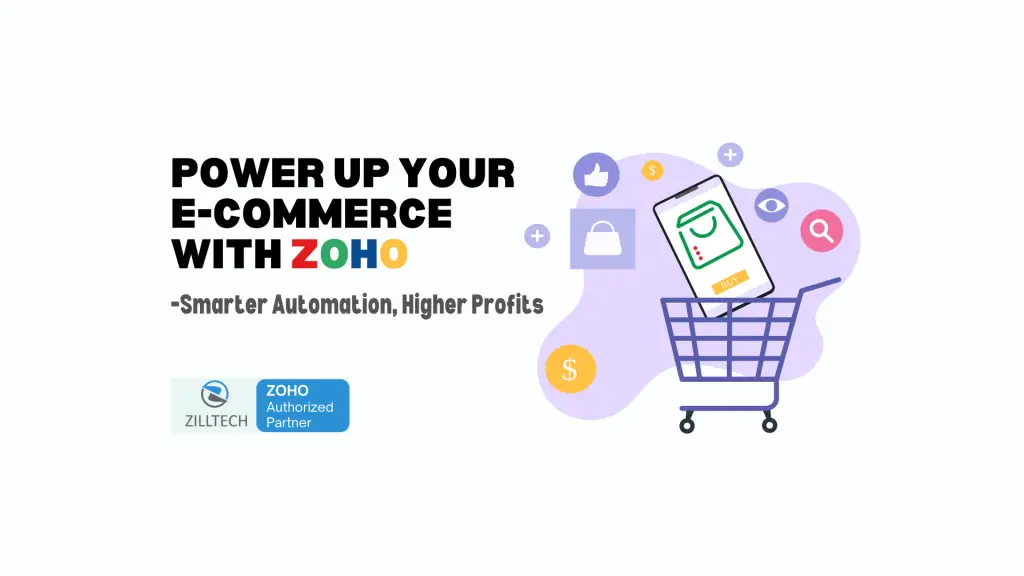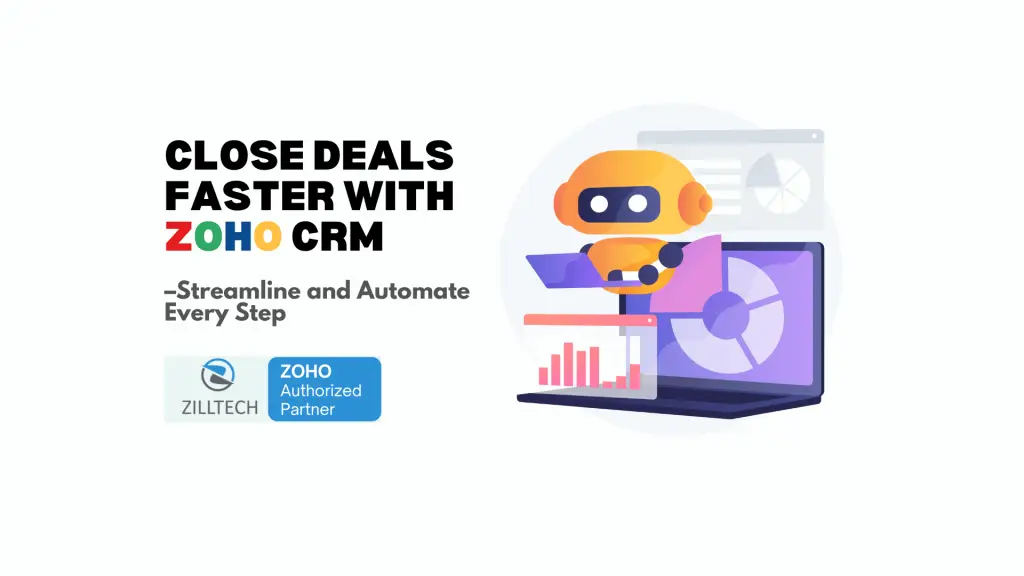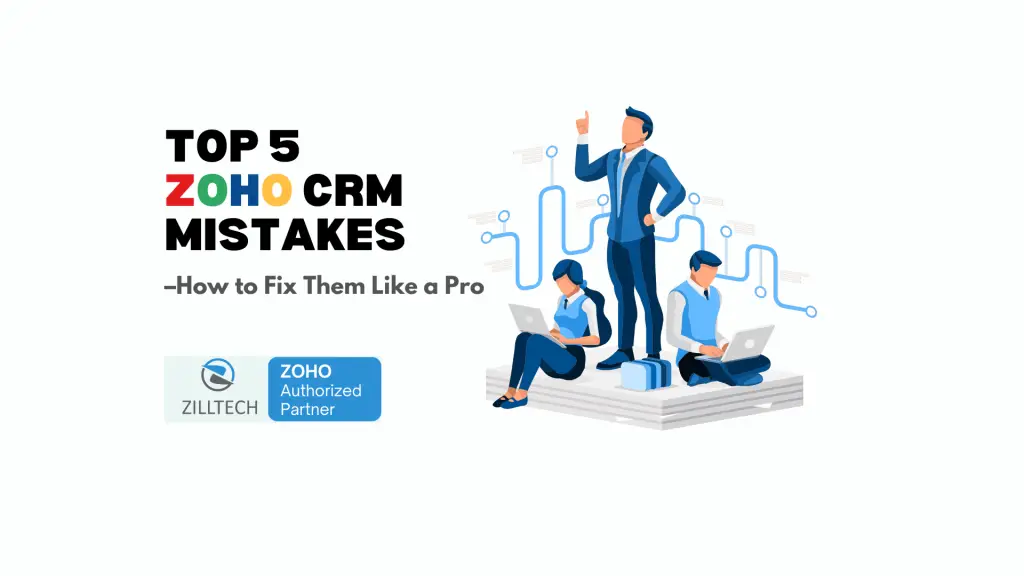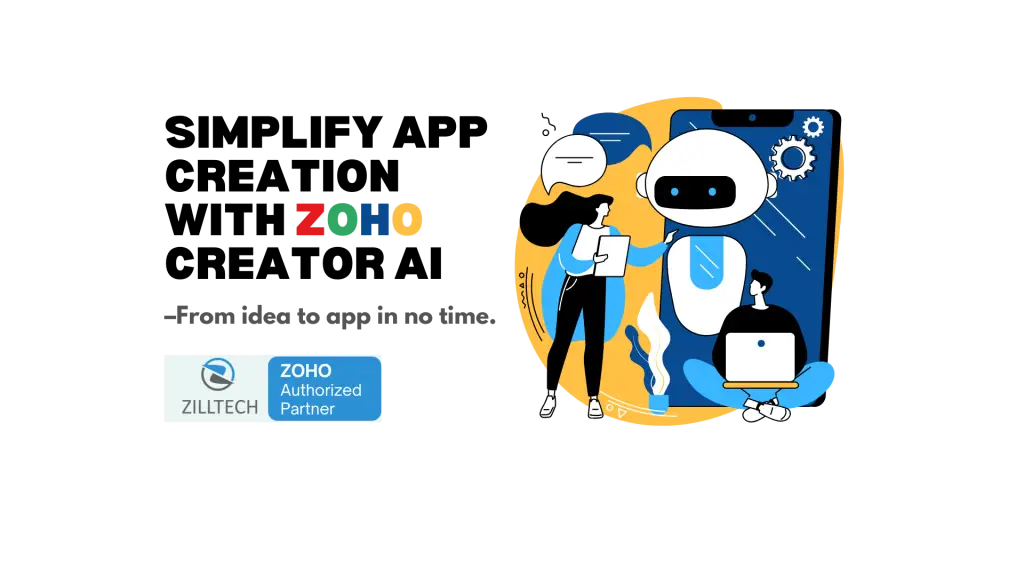If you rely on task management every day, the way you organize and track tasks matters. You need speed. You need structure. You need clarity.
Zoho Creator Subform gives you that—and more. It’s not a headline feature. It’s not flashy. But it’s making a real difference for users who want more control with less effort.
What is a Subform in Zoho Creator?
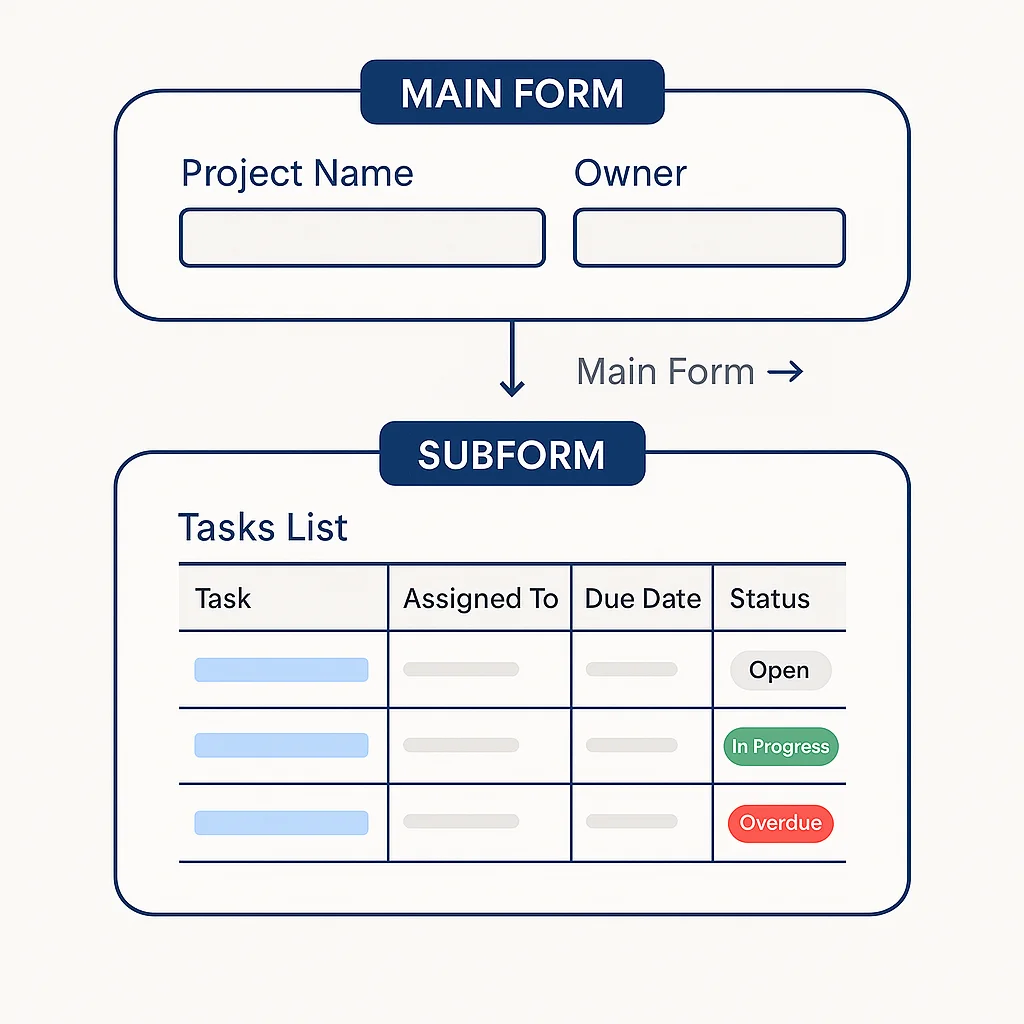
A Sub-Form is a Form within a Form.
Let’s say you’re building a project tracker. You have the main form with the project name, start date, and owner. But each project has many tasks. Instead of creating a long, flat form or using multiple linked views, you insert a Subform. It’s a neat table embedded inside your main form.
Each row in that table is one task. You can add, delete, or update rows on the fly. That’s the core idea—multiple related entries without jumping between screens.

Why Sub-Forms Matter for Task Management
Task management is detail-driven. You track steps, owners, deadlines, and status. Subforms keep those details where they belong—tied to the main task or project, not scattered across views.
Here’s what that gives you:
• Less clicking
• Fewer errors
• Cleaner data structure
Each Sub Form entry is stored in a related table. That means your data stays organized and searchable.
You don’t lose control as your forms grow
A Real Use Case: Project + Tasks
You run a marketing agency. You have one Zoho Creator app to manage client campaigns.
Your main form is the Campaign Tracker. Fields include:
• Campaign title
• Client name
• Budget
• Launch date
You add a Subform called “Task List.” Each row captures:
• Task title
• Assigned to
• Due date
• Status
Now your team can open one campaign record and manage every task directly inside it.
No extra dashboards. No switching tabs. Everything in one place.
Why Your Team Will Thank You
You don’t want your team buried in clicks or confused by extra steps.
Subforms reduce form complexity. They make your app feel smoother—even for new users.
This helps when you onboard someone or hand over a project. The structure guides people through the data, instead of leaving them to figure it out.
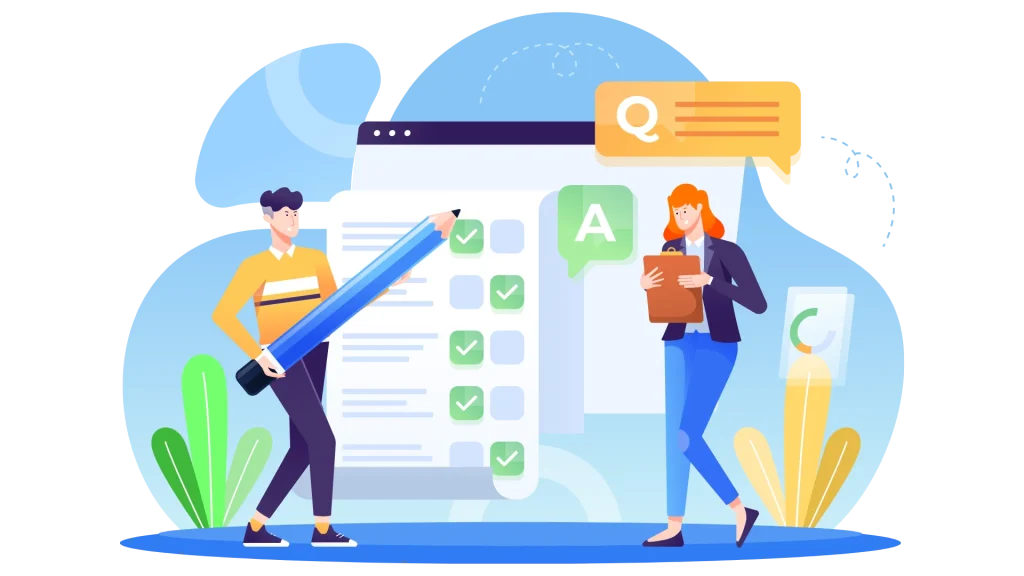
You Get Speed Without Sacrificing Control
Many task tools offer quick entry. But they also limit what you can customize.
With Zoho Creator Sub-form, you keep flexibility. You can still:
• Add validation rules
• Trigger workflows
• Apply conditional logic
• Filter based on Sub-form data
That’s the difference.
You stay fast—and stay in control.
Workflows That Actually Work
Let’s say you want to notify someone when a task’s status changes to “Delayed”. You don’t need to track every Sub-Form manually. Zoho Creator lets you run scripts that check values inside the Sub-Form. This turns a passive database into an active tool. It responds to what your team does.
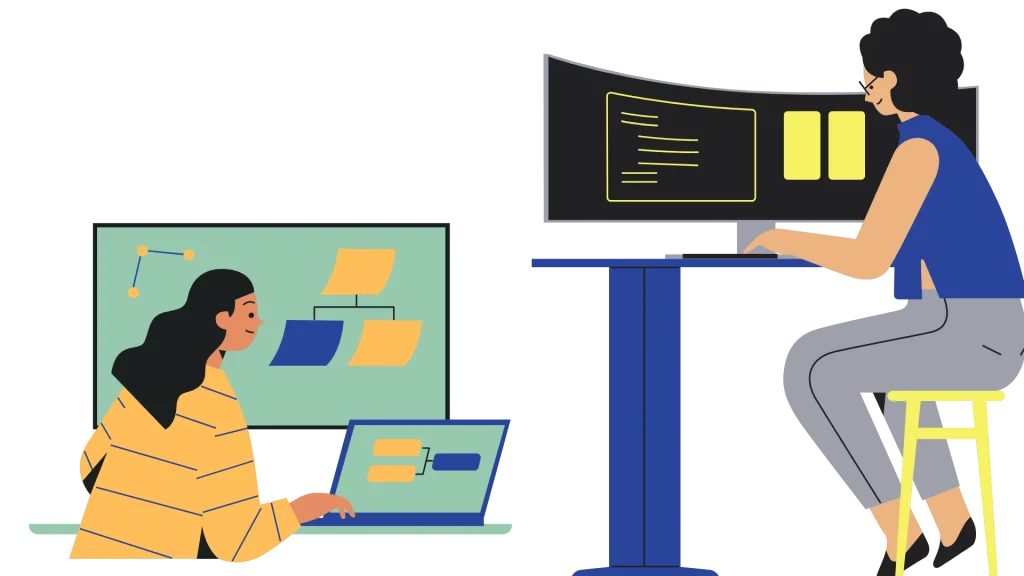
Don’t Just Store Data—Use It
Don’t Just Store Data—Use It. Once your Sub-Forms fill with task data, you can analyze it.
You can:
• Count tasks per project
• Calculate overdue tasks
• Track average completion time
These are insights you can act on. You stop guessing. You start improving.
Where Subforms Work Best
Sub-Forms shine in these cases:
• Projects with multiple tasks
• Orders with many line items
• Events with multiple sessions
• Jobs with multiple service steps
Anywhere you need structured repetition inside a main record, Sub-Forms will help.
What to Watch Out For
• Sub-Forms are powerful, but they need planning.
• If you’re Sub-Form gets too long—too many columns, too much logic—it can feel crowded.
• Keep it simple. Use clear field names.
• If you need more detail, link to a second form or use sections within the Sub-Form.
This keeps the user experience clean and usable.
Personal Tip: Start with Paper
Before building a Sub-Form, draw your structure on paper.
Ask:
• What is the main object?
• What are the repeating elements?
• What do you need to track inside each?
Once you see it clearly, building it in Zoho Creator becomes much easier.
You Can Build This Today
If you already use Zoho Creator, adding a Sub-Form takes minutes.
• Drag the Sub-Form field into your form layout. Choose the related form.
• Set the fields you want to show.
• Then test it.
• Enter a few sample rows.
• Try submitting.
You’ll see how much cleaner and easier your process becomes.
Ask Yourself This
• Are you tracking repeat data in clumsy ways?
• Do your forms feel too long or too confusing?
• Are users skipping steps because the layout is unclear?
If the answer is yes, try a Sub-Form.
You’ll fix structure. You’ll cut errors. You’ll reduce training and you’ll give your team a task system that works the way they do.
Zoho Creator Sub-Form is quiet. It’s not a shiny feature. But it’s one that can reshape your forms—and your team’s day. Try it, track the results, and see what it changes for you. Let me know if you’d like help planning your form logic or structuring a full task management app using Zoho Creator.