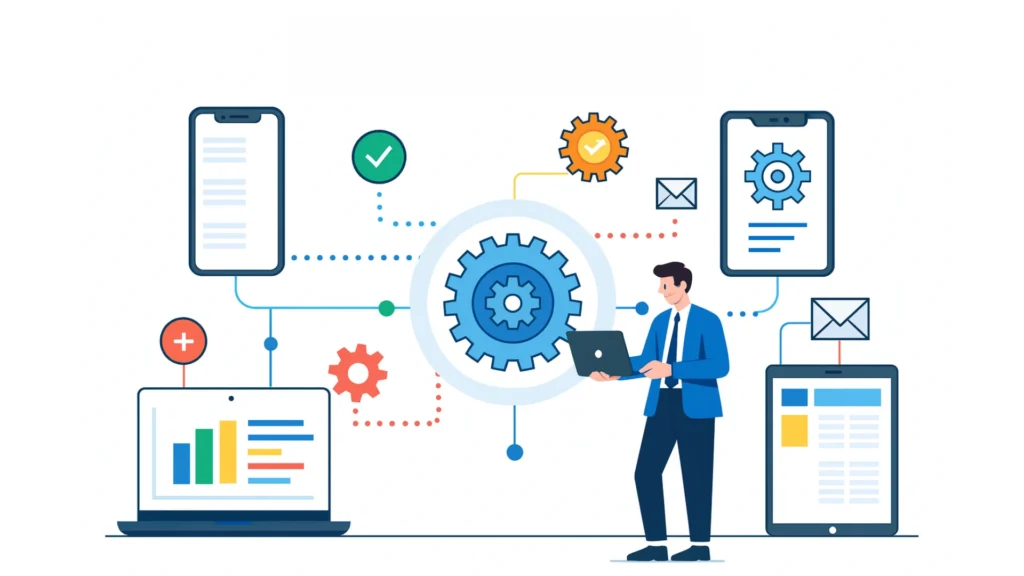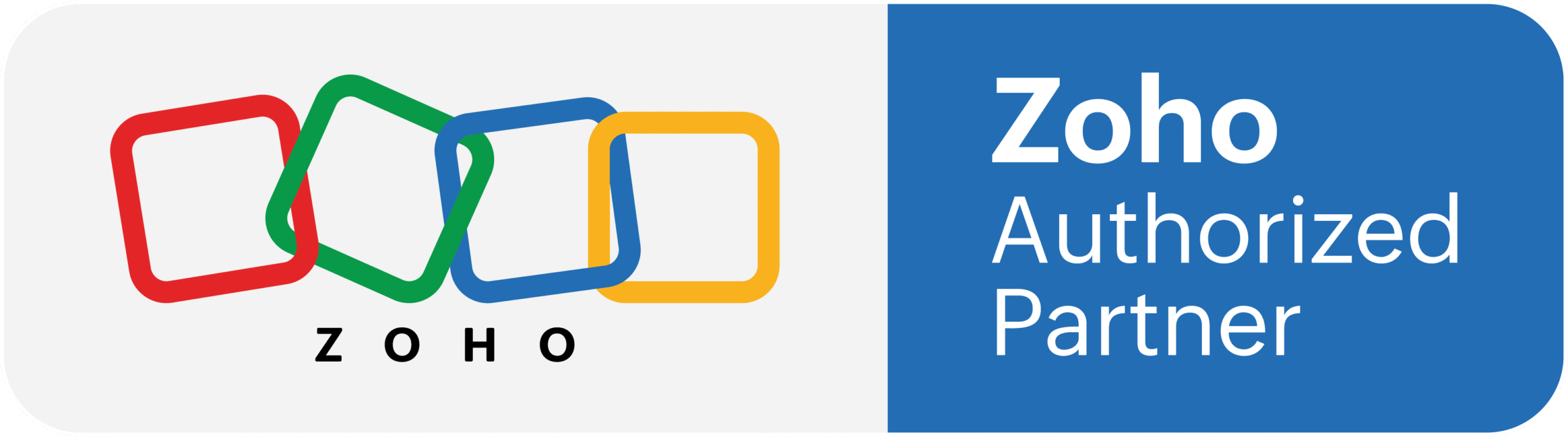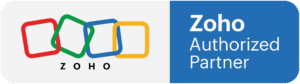When teams grow, processes get complicated. Sales reps follow different methods. Deals slip through the cracks. Managers struggle to track what’s really happening. Zoho CRM solves this with a feature called Blueprint.
Blue print in Zoho CRM is not yet another workflow mechanism. It facilitates step by step mapping of your sales process, to ensure every deal follows the process you’ve laid out. Think of it as a digital play book that keeps your team aligned, consistent, and accountable.
In this guide, I will cover What is Blueprint, how does this work, and how you can enable Blueprint in your Zoho CRM. You’ll see some real-world examples and learn how and why it can be a game changer for your business.
What is Zoho CRM Blueprint?
“Even if we do not talk about 5G (specifically), the security talent in general in the country is very sparse at the moment. We need to get more (security) professionals in the system”
Blueprint is a process management feature inside Zoho CRM. It allows you to design and enforce how deals, leads, or other records move from one stage to another.
Without Blueprint, sales stages in Zoho CRM are just labels. A record can jump from “New” to “Closed Won” without any checks. With Blueprint, you decide:
- Which stages are allowed.
- Who can move a record from one stage to the next.
- What information must be filled before moving ahead.
- What actions happen automatically at each stage.
In simple terms, Blueprint makes your CRM smarter by controlling both the path and the actions for every deal or record.
Why Use Zoho CRM Blueprint?
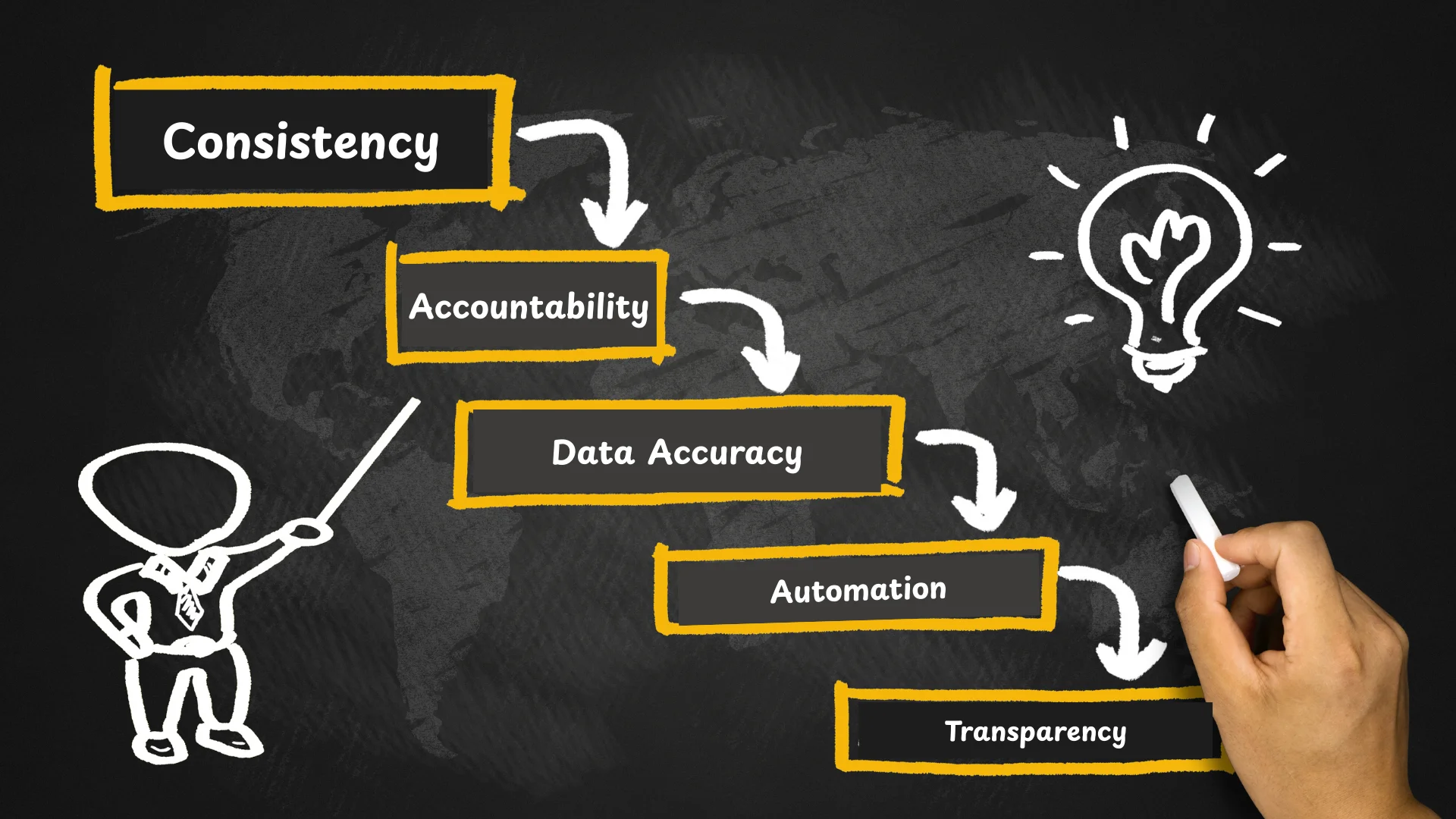
You might wonder, why not just use workflows or manual checks? Here’s why Blueprint stands out:
Consistency
- Every deal follows the same approved steps. No shortcuts. No skipping stages.
Accountability
- Sales reps can only move forward if they meet the conditions you set. This creates clear ownership.
Data Accuracy
- You can make certain fields mandatory before a deal moves ahead. This keeps your CRM clean and useful for reporting.
Automation
- Blueprint supports automatic tasks, email notifications, and field updates as records progress.
Transparency
- Managers get a clear view of where each deal is stuck and why. This helps identify bottlenecks.
Scalability
- As your team grows, you don’t need to rely on constant training. Blueprint guides new reps step by step.
Here’s a step-by-step outline of how you can create your own Blueprint.
Step 1: Define the Process
Start with a clear outline of your sales process. Write down the stages, conditions, and responsibilities.
Step 2: Go to Zoho CRM Setup
- Click the gear icon.
- Navigate to Processes.
- Select Blueprint.
Step 3: Choose the Module
Pick the module you want to design for. Most commonly, it’s the Deals or Leads module.
Step 4: Add States
Define the key stages of your process. Drag and drop them on the Blueprint editor.
Step 5: Add Transitions
Draw lines between states to show how records can move. For each transition, you can define:
- Who can perform the action.
- What conditions must be met.
- What fields must be filled.
- What automated actions should run.
Step 6: Publish the Blueprint
Once your design is ready, publish it. From then on, every record in that module will follow your process.
Advanced Features of Blueprint
Zoho CRM Blueprint also comes with advanced options that give you more control:
- Conditions in Transitions: You can define rules, like allowing only certain users or roles to perform an action.
- Alerts: Send a message to managers when certain points are reached.
- Automated operations: Workflow triggers to update fields or send email.
- Reports: Monitor record days sitting in each status to spot bottlenecks.
Benefits for Different Teams
Blueprint is not only for sales. Other departments can use it too.
- Customer Support: Define ticket handling stages, such as Open, In Progress, Escalated, Closed.
- HR: Automate hiring stages, from Application Received to Interview, Offer, and Hired.
- Finance: Control approval workflows for expense claims or vendor payments.
This flexibility makes Blueprint a tool for any process that follows steps and rules.
Real-World Use Case
A mid-sized IT company used Zoho CRM without Blueprint. Sales reps often skipped steps. Some deals were marked as “Closed Won” without proposals being sent. Reports were unreliable.
After implementing Blueprint:
- Every rep had to log calls before qualifying leads.
- Proposal emails were automated.
- Discounts above 20% required manager approval.
- Management gained visibility into where deals stalled.
Within three months, their deal closure rate improved by 15%. They also noticed cleaner data and fewer customer complaints about missed follow-ups.
Best Practices for Using Blueprint

Keep it Simple at First
Don’t overcomplicate your first Blueprint. Start with a basic sales process and improve it over time.Involve Your Team
Get input from the sales reps who use it daily. They know the real challenges.Use Mandatory Fields Wisely
Too many required fields slow down reps. Focus only on the most critical ones.Monitor Reports
Check how long deals spend in each state. Use this to fine-tune your process.Combine with Workflows
Blueprint works well alongside other Zoho CRM automation features.
Final Thoughts
When you use Zoho CRM without any process control, sales stages often become just labels. A deal might jump from “New” to “Closed Won” without any supporting activity. Data may look complete on the surface, but managers know something is missing underneath. This is where Zoho CRM Blueprint changes the game. It transforms your sales process from a loose framework into a structured, enforceable path that every sales rep must follow. The first major advantage of Blueprint is consistency. The same sales process is true no matter who’s working the deal. For instance, a new lead must be reached, vetted, and cultivated before you’re able to proceed with the proposal stage. No more depending on your “style” or memory. The process itself guides each rep. This not only reduces errors but also creates reliable data for forecasting.
A rather unique and special benefit of the Zoho Blueprint is with a sales manager who is uncertain of the reasons behind which a deal is lost, the fabled “Deal Death Valley.” Every deal in a Blueprint gets assigned a set of ‘conditions’ and ‘responsibilities’ within ‘rules’ at every ‘stage’ of the deal. If, for example, a deal is in the “Negotiation” stage and sits idly for weeks, one can immediately understand why, and there are only a few possible reasons. The rep has a follow-up call they do not know they need to log, the client is waiting to sign the contract, or the discount authorization is stuck on a busy approval. Chasing inside sales for vague updates on options 1, 2, or 3 is frustrating. Now, one can actually point. Physical action has to occur. This accountability improves performance and builds discipline across the team. Blueprint improves one of the most challenging and annoying aspects of CRM systems, the quality of the data which gets entered into the system. Fundamentally, it is important to understand that the CRM data is only as good as the data which is entertained. If the fields are missing, or any box gets checked with ignorance and thoughtless detailing, reports lose their significance and value. Using and proving frameworks or Blueprints for data retrieving can mandate fields. For instance, utilizing The Pipeline: “Gap” in Closing Report, it can set parameters that states, ‘before one shift a lead from “Qualified” to “Proposal Sent” there is an obligation to meet the requirements of completing the fields such as Budget & Decision Maker. This basic rule and guideline assure outcomes of not only deals, but other relevant peace of data in the pipeline which are essential.
Though Zoho CRM offers automation as part of its functionality, Blueprint is deeper than mere automation. Workflows can send reminders or update fields, but Blueprint controls the real path that records must take. It imposes structure and discipline without binding your team to something permanent. The rules, transitions and actions are then up to you. You can then edit and iterate on your Blueprint should your process evolve. The easiest thing to do is start small. Rather than trying to map every step at the outset, start with a simple Blueprint that captures the most important steps in your sales process. For example, start with moving leads from “New” to “Qualified” and have criteria set in stone. As your team settles in, you can start introducing more transitions, rules, automation. This gradual approach makes adoption easier and reduces resistance from your sales team.
After a while, the Blueprint tool in Zoho CRM can be there with you the rest of your life. It synchronizes your sales personnel, keeps process metrics in compliance, and provides management with deal progression. Reports generated from Blueprint include the time spent in each stage, the total bottlenecks, and the average of common delays. These inform you to validate your sales process and guess zero to sales projections. To be blunt, Blueprint is a full-scale and not just any part buried “somewhere” in Zoho CRM. It is a structure that goes a long way in organizing parts of a sales funnel, enhancing the quality of parts density reports, and increasing the ratios of successfully completed projects while minimizing the errors. You should be able to appreciate that putting in steps without using a Zoho CRM Blueprint is equally ignorant.
The moment you spend in Blueprint designing and refining your CRM is the same moment that the CRM transforms from a mere repository, somewhat like a shoe box full of scattered leads, a haphazard collection of scattered contacts, and other assorted databases, to a fully functioning process management tool. It is a tool that encourages informed growth and the ability to scale and make decisions a whole lot easier.